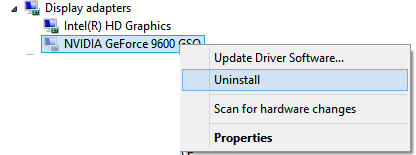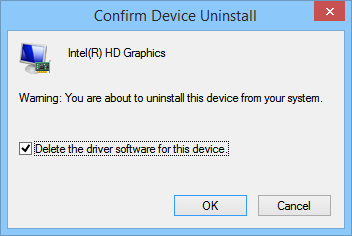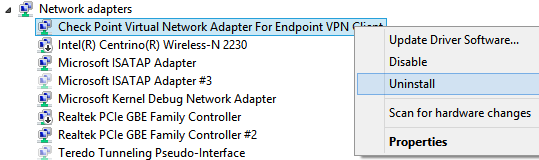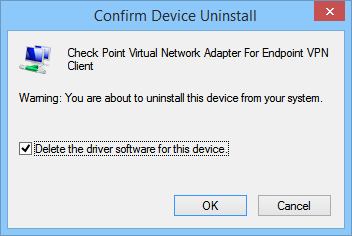It seems Windows 10 ( and Windows 8/8.1) has issues with updates so here are some of them, and solutions that worked for my clients/colleagues
notice that you have to be logged as administrator to fix this
blank/black screen or flickering screen or any other issue related to video
issue OCCURRED BECAUSE:
bad/broken video drivers from Microsoft or manufacturer (HP/Lenovo/Asus/etc.)
solution:
press CTRL + ALT + DEL and click TASK MANAGER then FILE -> NEW TASK and enter:
control
Control Panel should start and then click on Programs and Features
You can also skip running Control Panel by going directly to Programs and Features by starting:
rundll32.exe shell32.dll,Control_RunDLL appwiz.cpl
Uninstall/remove everything related to your video card like:
NVIDIA/AMD/ATI/INTEL/... video drivers
Open again Control Panel and then click Device Manager, you can also start Device Manager directly by starting
devmgmt.msc
from Task Manager
Click View and select Show hidden devices, then click on triangle next to Display adapters (that should expand Display adapters)
Right click on EVERY single one display adapter and then click Uninstall
Window should pop up asking your confirmation, so select Delete the driver software for this device. and then OK
Download drivers for your video card from manufacturer by going to their sites on some another computer that works:
www.intel.com
www.amd.com
www.nvidia.com
Now copy drivers to USB and start them on your broken PC. You can reboot before if you are unable to open explorer from Task Manager.
missing network adapters
issue OCCURRED BECAUSE:
bad/broken network drivers from Microsoft or manufacturer (HP/Lenovo/Asus/etc.) or conflict with VPN virtual adapters that are no longer supported officially by Windows 10
solution:
Start Command Prompt as admin (right click on Command Prompt and select Run as Administrator) and start this command: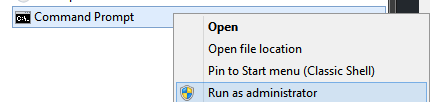
netcfg -d
Restart your computer
press CTRL + ALT + DEL and click TASK MANAGER then FILE -> NEW TASK and enter:
control
Control Panel should start and then click on Programs and Features
You can also skip running Control Panel by going directly to Programs and Features by starting:
rundll32.exe shell32.dll,Control_RunDLL appwiz.cpl
Uninstall/remove everything related to your network card and all VPN/Virtual software like:
NVIDIA/ATHEROS/BROADCOM/REALTEK/MARVELL/INTEL/... network drivers
Cisco/Checkpoint/Kerio/... VPN clients
VmWare/VirtualBox/... virtualization software
Open again Control Panel and then click Device Manager, you can also start Device Manager directly by starting
devmgmt.msc
from Task Manager
Click View and select Show hidden devices, then click on triangle next to Network adapters (that should expand Network adapters)
Right click on EVERY single one network adapter and then click Uninstall
Window should pop up asking your confirmation, so select Delete the driver software for this device. and then OK
- Download drivers for your video card from manufacturer by going to their sites on some another computer that works:
www.intel.com
www.nvidia.com
https://www.ath-drivers.eu
www.hp.com
www.realtek.com.tw
etc…
Now copy your network drivers to USB and start them on your broken PC.
It should work after reboot. If it doesn’t… sorry 😀
Feel free to post your solution.